Export formats
Export formats allow you to export various data from the system. The following types of data can be exported:
- Canvases
- Manifests
- Projects
In the future we may add:
- Collections
- Topics
- Topic Types
Export formats work by using a configuration object to describe:
- Label and Description of the data to be exported
- The types supported by the configuration
- The expected files that will be produced
They also then contain the logic to export the data in the format required. During export, the config will have access the API to fetch any data it needs. It can also make external calls to other APIs if required. The export function will return a list of files that will be produced. These files will then be zipped up and returned to the user. Since the configuration is only responsible for individual "Resources" (e.g. single Canvases, Manifests, Projects), the resulting zip file will contain multiple files for each resource, but also may contain multiple configurations. For example, you can export all "Canvases" within a project, but also export the project itself.
import { ExportFile } from '../../server-export';
import { ExportConfig } from '../../types';
export const canvasApiExport: ExportConfig = {
type: 'canvas-api-export',
supportedTypes: ['canvas'],
metadata: {
label: { en: ['Canvas API'] },
description: { en: ['Export from the internal Madoc API'] },
filePatterns: ['/manifests/{manifest}/api/{canvas}.json'],
},
async exportData(subject, options) {
if (!options.subjectParent) {
return [];
}
return [
ExportFile.json(
(await options.api.getCanvasById(subject.id)).canvas,
`/manifests/${options.subjectParent.id}/api/${subject.id}.json`,
true,
{}
),
];
},
};In this example, we are exporting a single canvas from the API. The supportedTypes array is used to determine which
types of data this configuration can be used for. In this case, it can only be used for Canvases. The metadata object
is used to describe the configuration. The label and description are displayed to the user when they are selecting
which export format to use. The filePatterns array is used to describe the files that will be produced.
With the export formats, we try to be consistent with the file patterns to ensure that multiple configurations produce zip files that can be merged together nicely.
In the exportData function, we are passed the subject (the canvas in this case) and some additional options. The options
contain some contextual information about the subject, such as it's parent and also utilities such as the API client.
The exportData function should return an array of ExportFile objects. These objects are used to describe the file
that will be produced. The ExportFile class has a number of static methods to help you create the file. The available
methods are:
ExportFile.json(data: any, path: string, pretty: boolean = false, metadata: any = {})ExportFile.text(data: string, path: string, metadata: any = {})ExportFile.csv(data: string, path: string, metadata: any = {})
We may add support for more formats, such as Binary or XML, in the future.
The path argument is used to describe the path of the file within the zip file. The path is relative to the root of
the zip file. The metadata argument is used to describe the file. This is used to display the file to the user. The
pretty argument is only used for JSON files, and will pretty print the JSON.
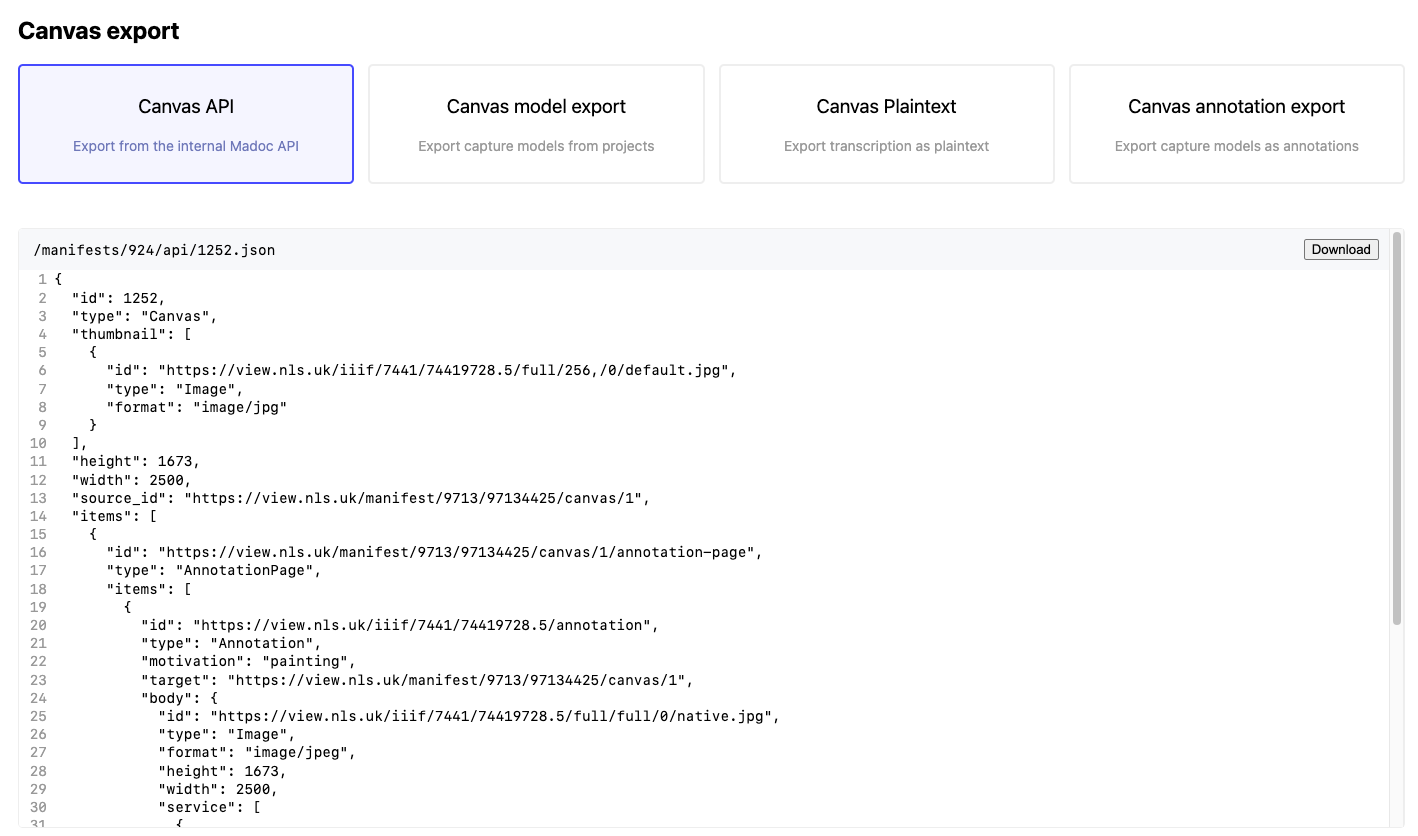
The user can preview any additional export formats from the Admin UI. This is useful for testing the export format before using it on a large project. The code that generates the preview will be run in the browser instead of the server.
Configuration
When a user is exporting data, they will be presented with a list of export formats that they can use. When they select a format to use, they will be shown a configuration form. This form is used to configure the export format for their specific use case.
In this example (opens in a new tab)
you can see an example of a configuration form. The editor for the configuration form is a Shorthand capture model. There
is then a hookConfig function that can be used to customise the form based on the subject. Finally, the output of the
configuration is made available in the exportData function as the options.config argument.