IIIF Viewer changes
Resize Button
New in Madoc v2.2 the resize button on the left hand side of the viewer can be found in the model view of a canvas. When clicked it will resize the viewer to one of three modes, wide, narrow and default cycling through in that order.
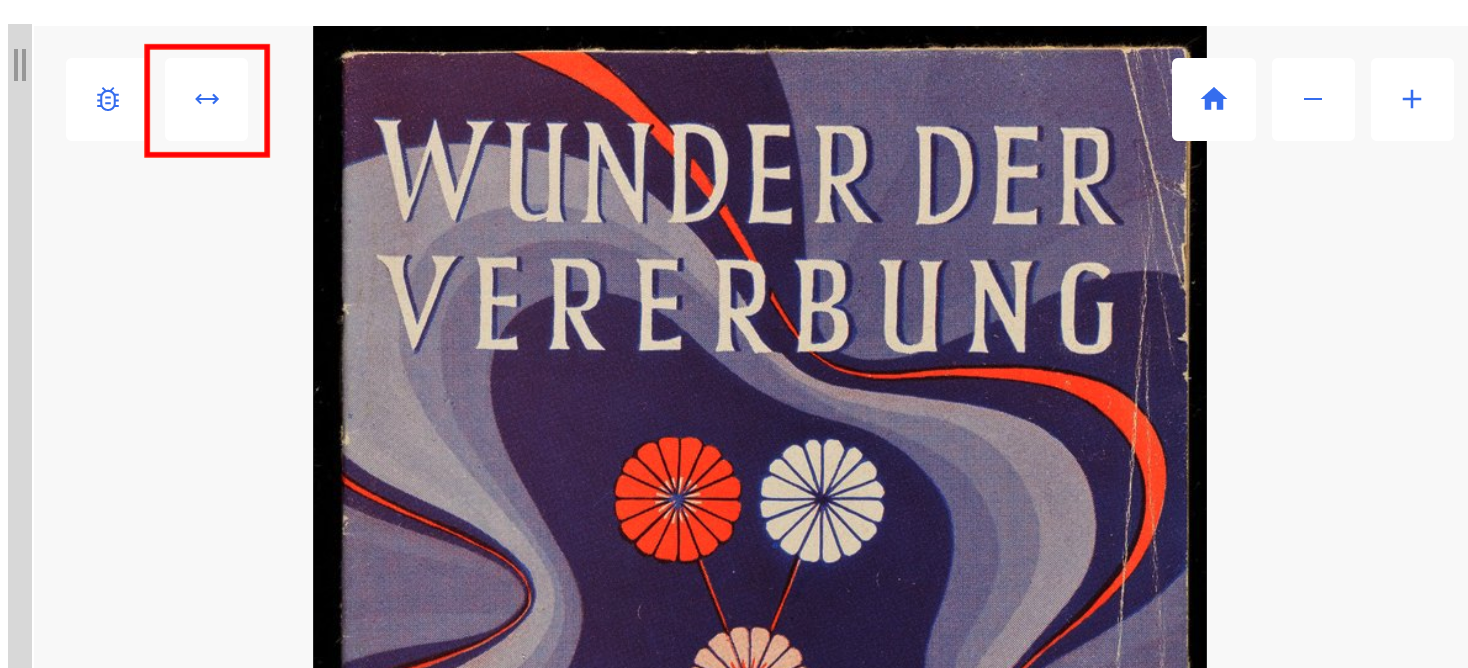
Wide: will give more space to the right hand model
Narrow: will give more space to the viewer
Default: returns back to the dimensions on load
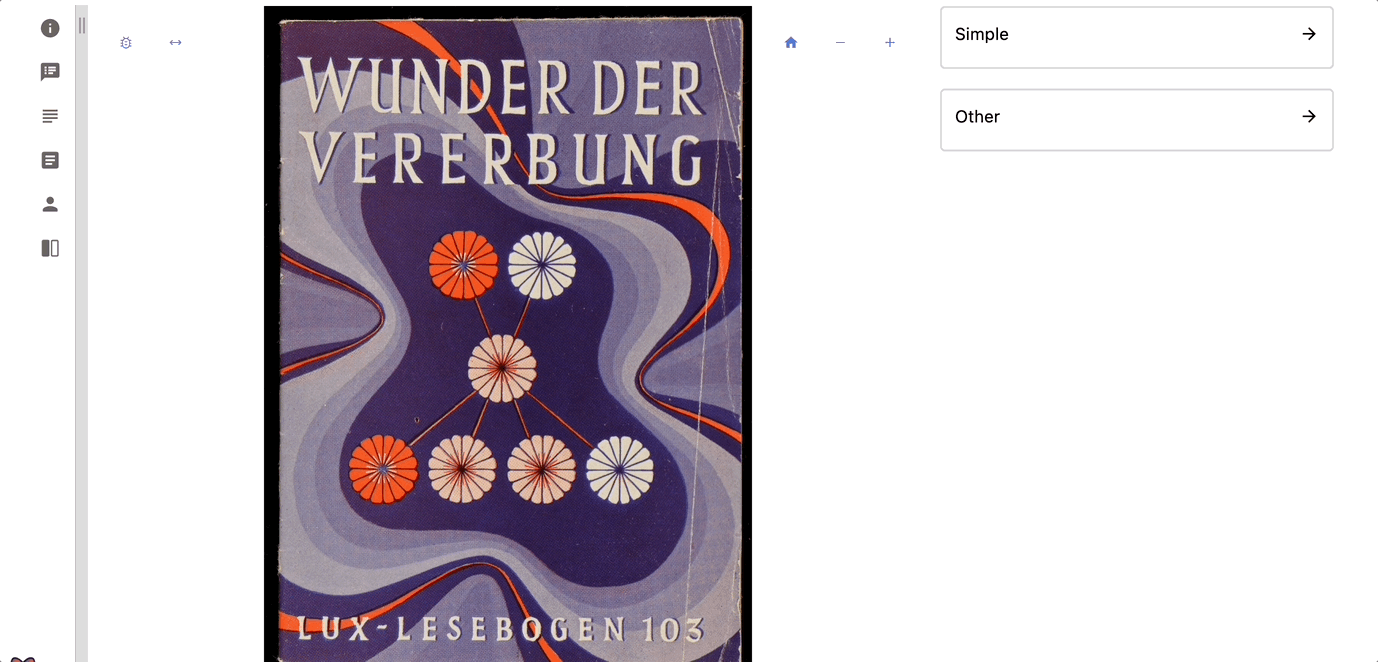
Split Viewer
The split viewer once enabled can found on the left hand canvas panel, once opend you can browse manifests, collections and canvases from the current project.
There is an option to open the current canvas in Universal Viewer(UV) as well as Clover, Mirador and JSON-LD
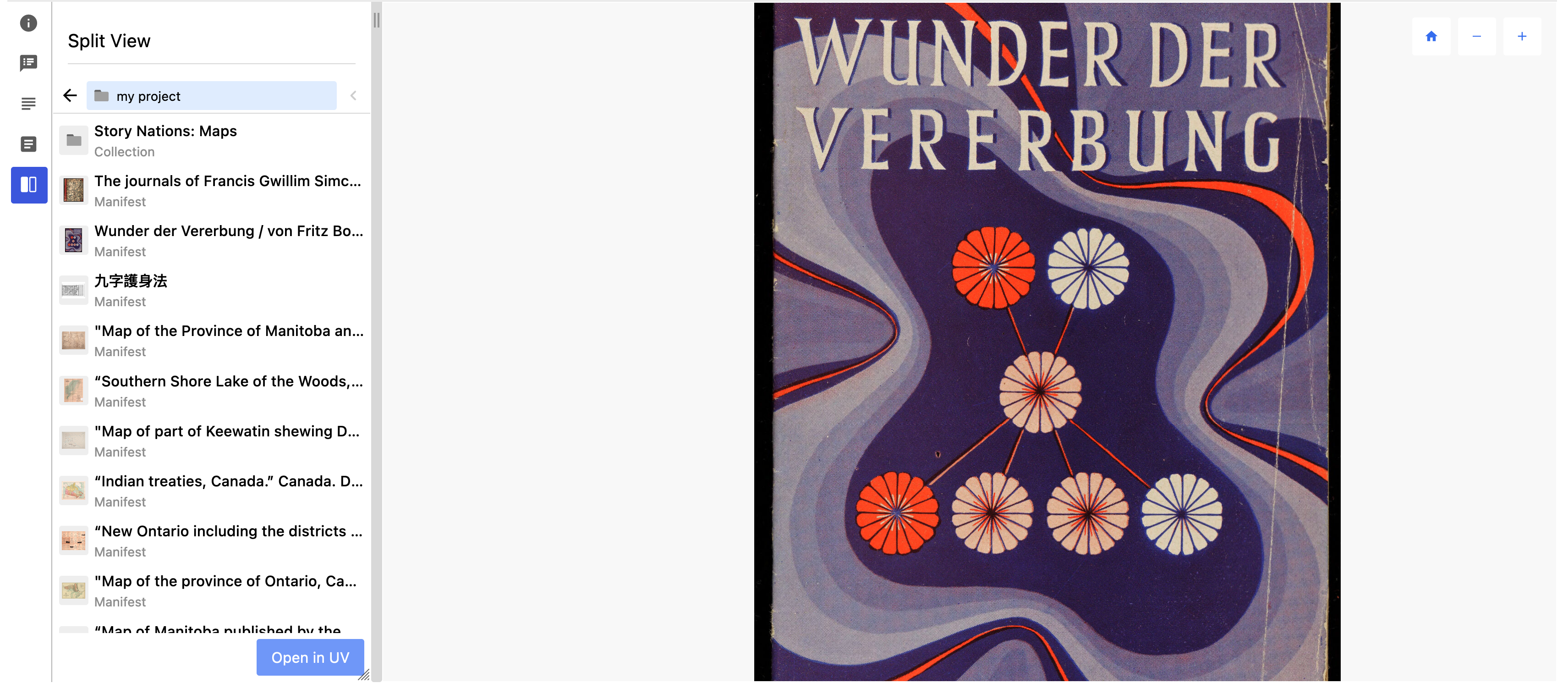
The pane can be resized allowing the user to view two canvases side by side.
Use the left hand arrow to go back or the right hand toggle to expand the breadcrumbs of the chosen canvas to easily navigate. You can also use the left and right arrows on the canvas panel to go step though the manifest
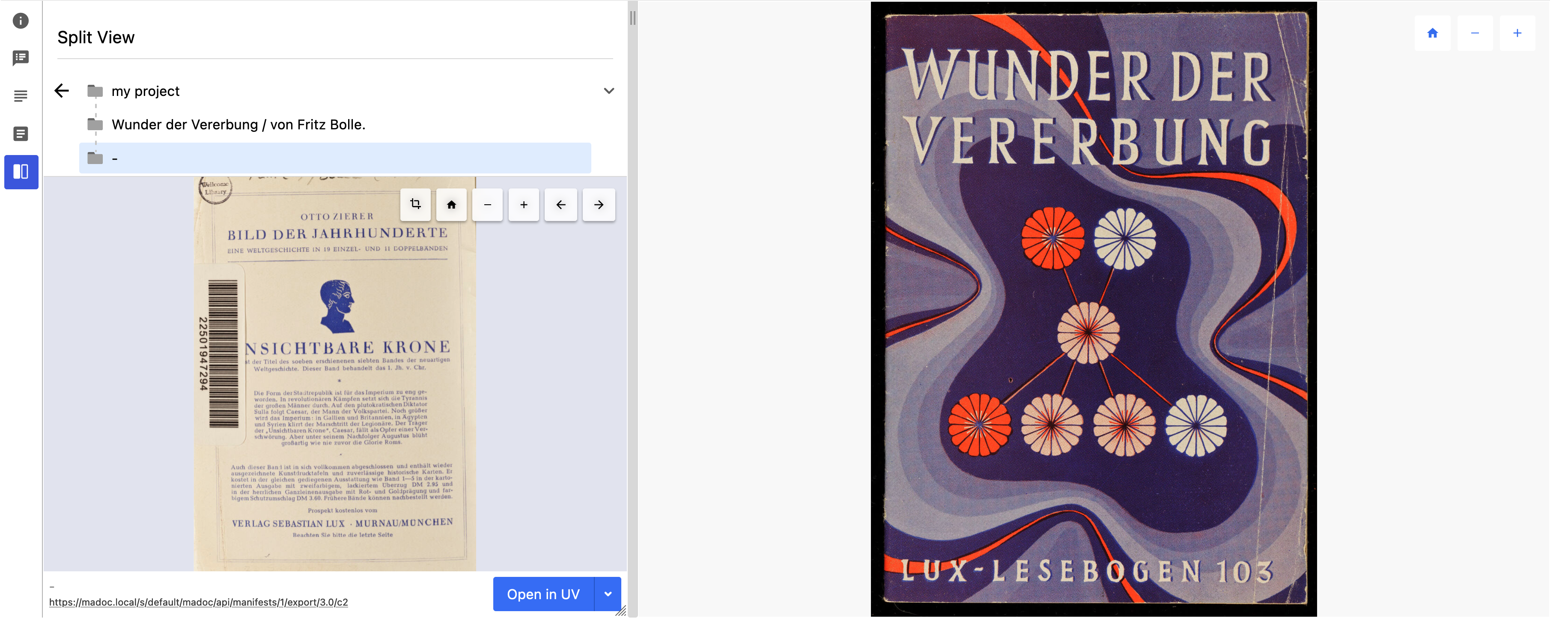
If the back arrow is clicked while on the project you will find the option to paste a collection or manifest URL
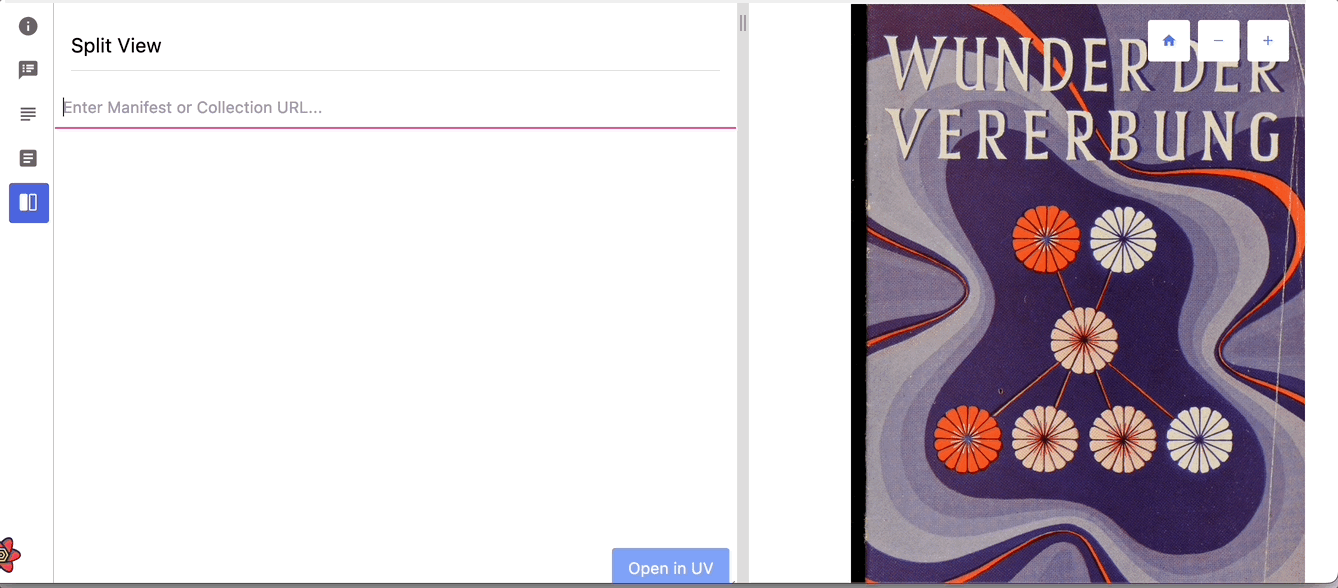
To enable the split viewer: project configuration -> contributions -> contribution panel -> enable split view